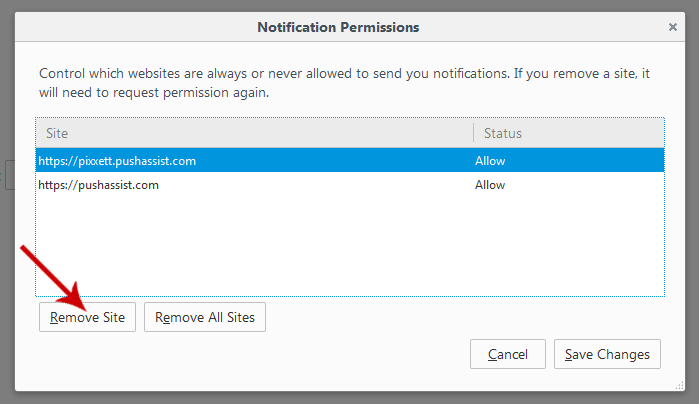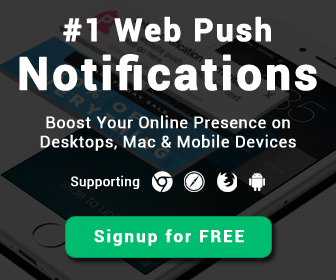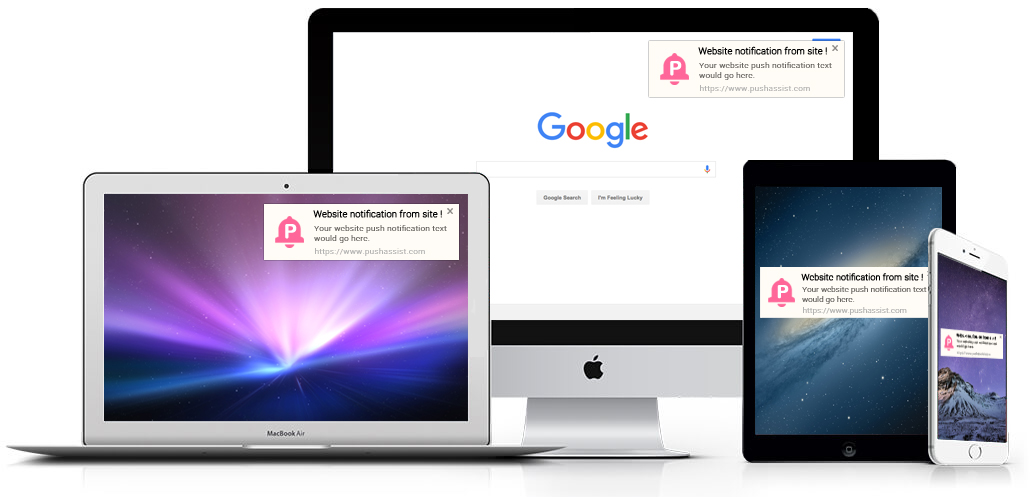
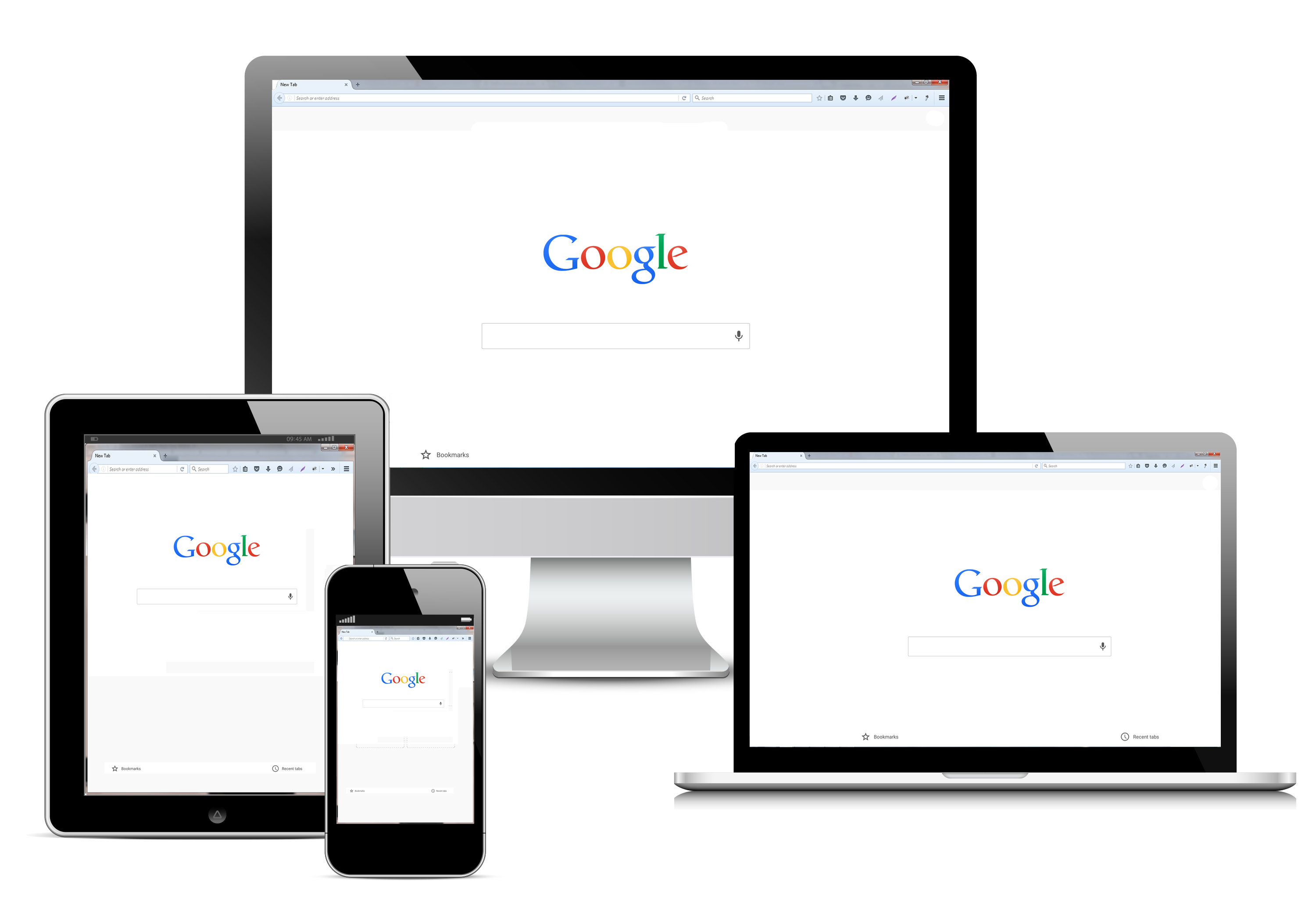
Desktop notifications are one of the best features of modern browsers. They show previews of email, football scores or even instant messages, letting you to take a quick glance at updates without leaving the work you're doing. But this can get a little overwhelming, particularly when it includes spam and advertisements. If too many sites have begun to send notifications, or if you need to shut out all the noise, you should disable Firefox notifications. Doing so is pretty simple:
-
1. click on Open Menu Icon right side on the browser, select Options in the given list.
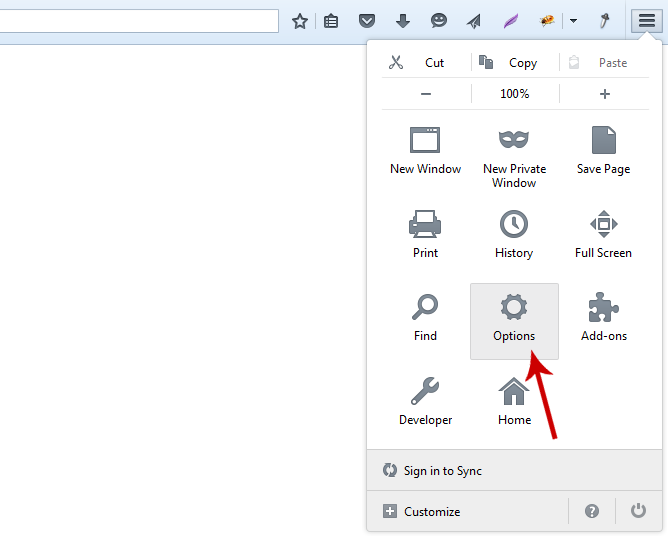
-
2. click on Content Show Content settings.
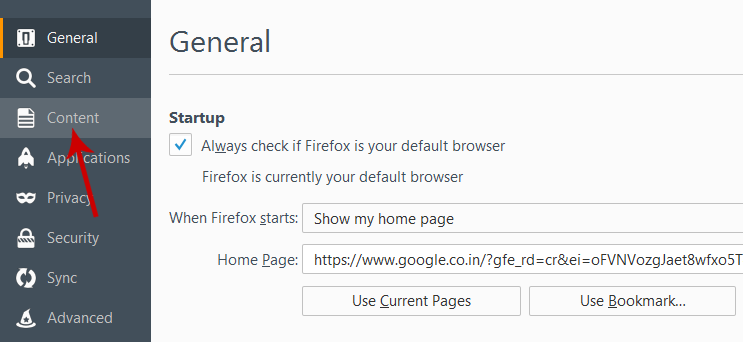
-
3. Select Do not distrub me, No Notification will be shown until you restart Firefox.
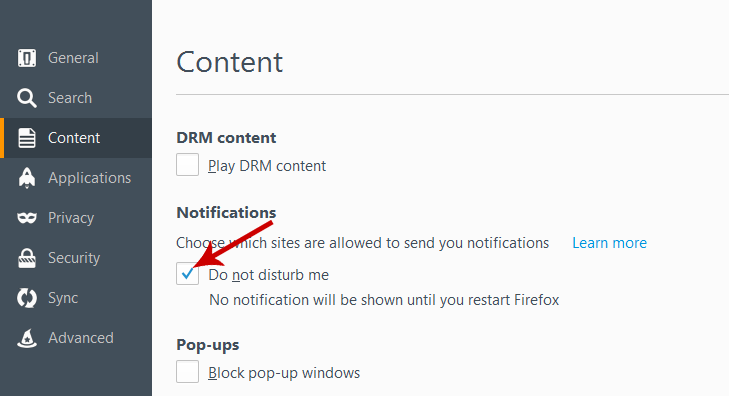
-
4. If you want to allow some websites to show notifications, you can click Choose. to see the list of sites that you've granted permission for notifications.
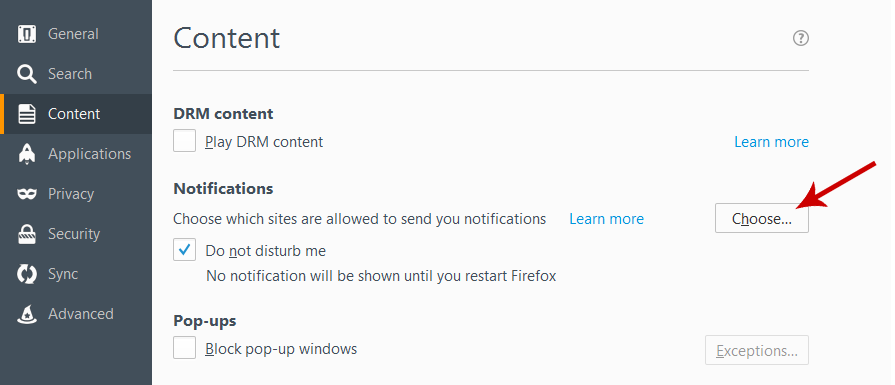
-
5. Select Sites and click Remove Sites these URLs to stop the site from sending notifications.