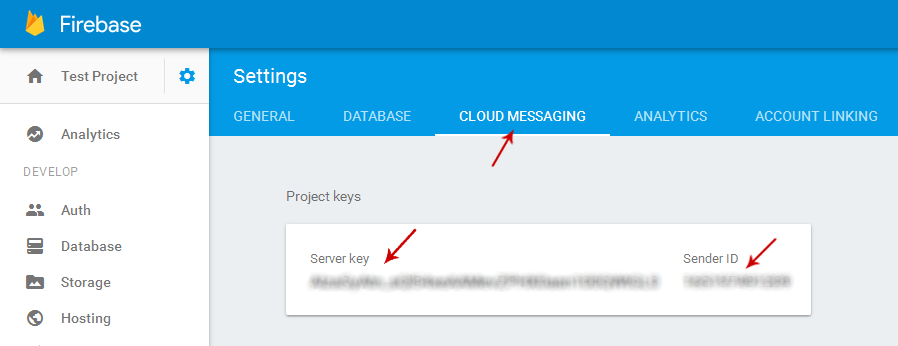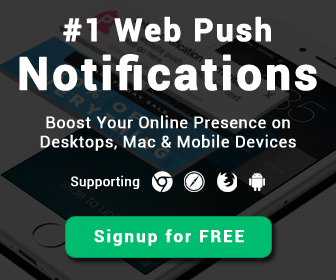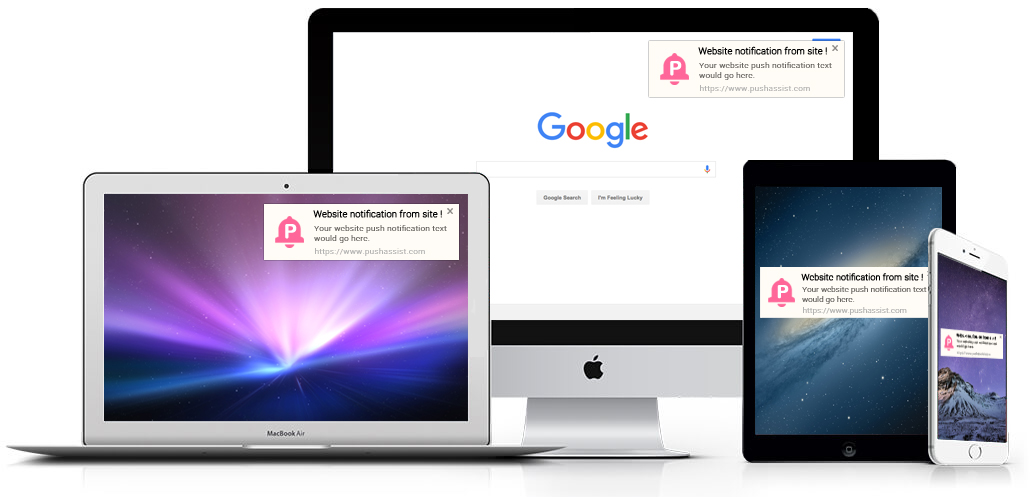
Your subscribers are currently attached to the common Web API key of PushAssist. To own your subscriber list and be able to export it later, please add your Firebase Cloud Messaging Project Number / Sender ID and Web API Key to your PushAssist account. Here's how to do it (It's free and takes just 5 minutes):
Why should you add your FCM Project Number / Sender ID and Web API Key?
To send push notifications, Chrome requires signing up for a free FCM (Firebase Cloud Messaging) account. Currently, the entire PushAssist user-base is using our account. This means that your subscriber list is attached to the PushAssist FCM account. We therefore recommend that you sign up for your own FCM account and subscribe your users to it.
How to add FCM Project Number / Sender ID and API Key / Web API Key to your PushAssist account?
Here's how to do it. Creating a FCM account is free and will take you less than 5 minutes.
1. Log into https://console.firebase.google.com/ with your Google account. You will have to register for one if you don't have it already.
2. Click on Create New Project Button.
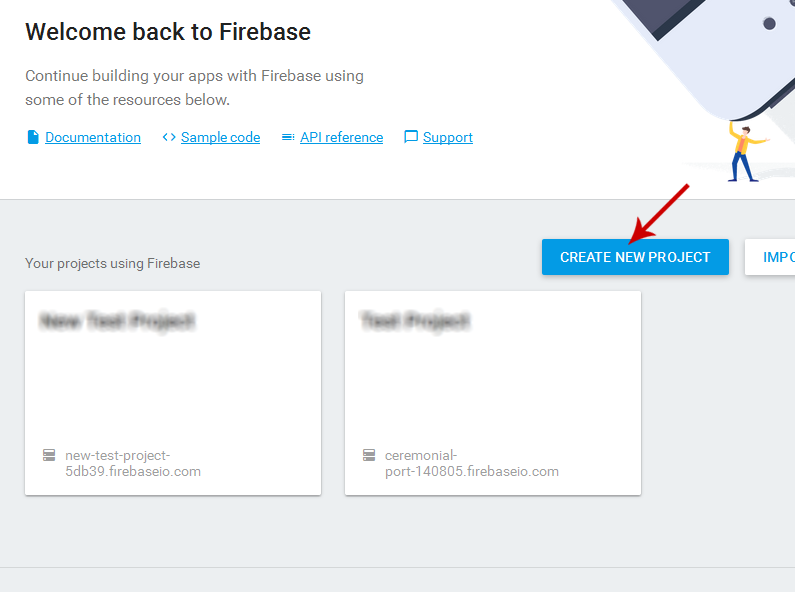
3. Provide your Project name & Country/region click on CREATE PROJECT.
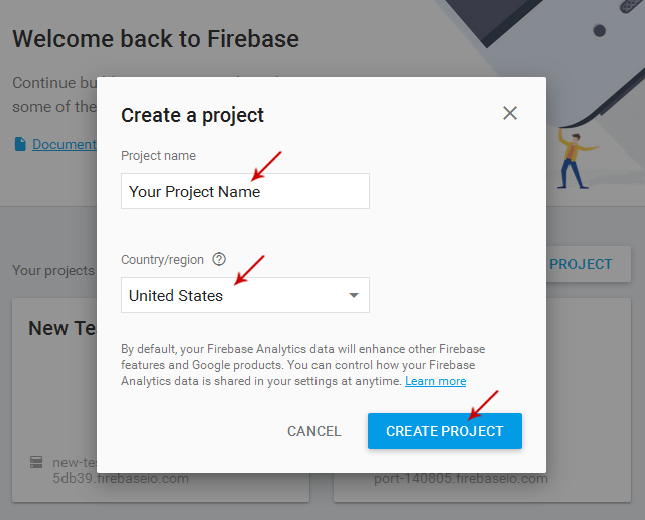
4. Click on Setting (Gear icon) in menu & select Project settings Option.
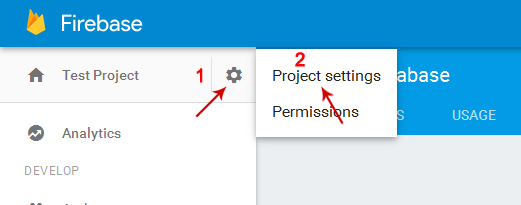
5. From setting page in CLOUD MESSAGING tab get API Key is your Server Key & Project Number is your Sender ID .