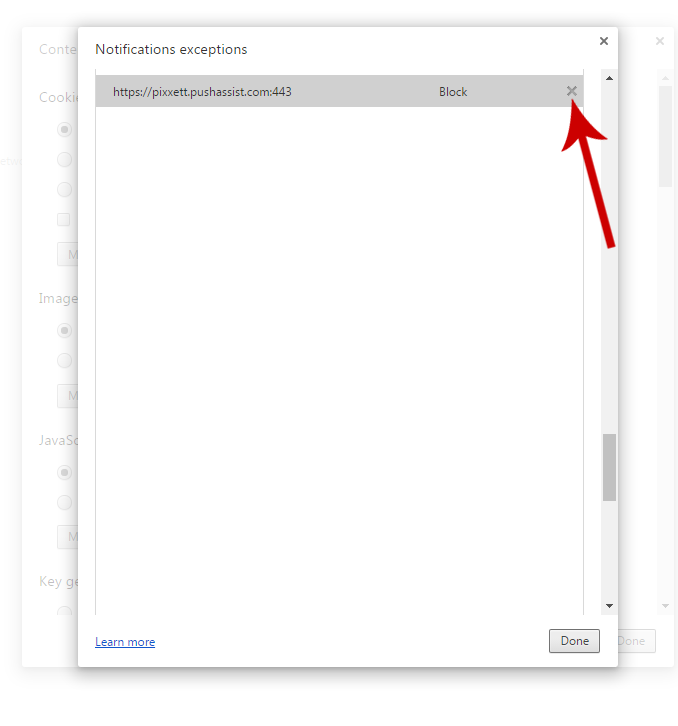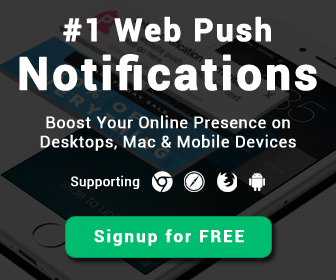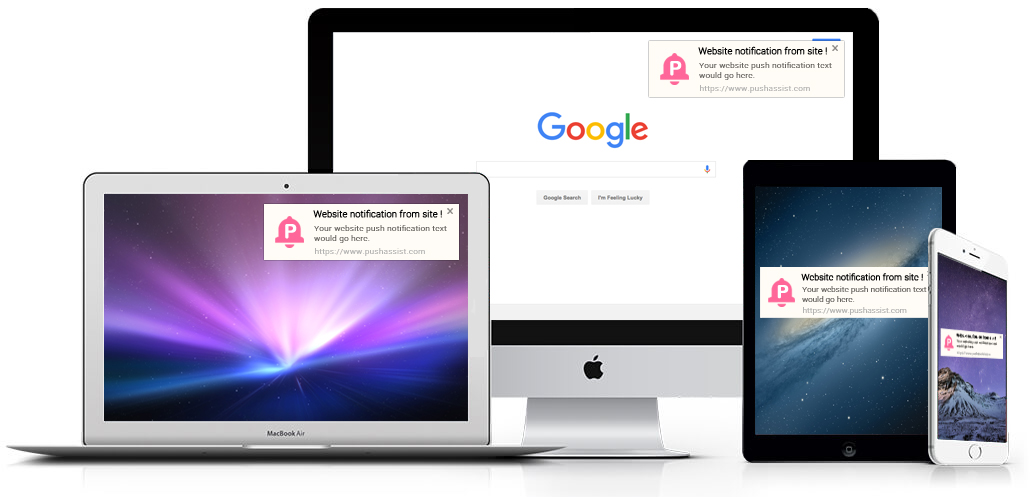
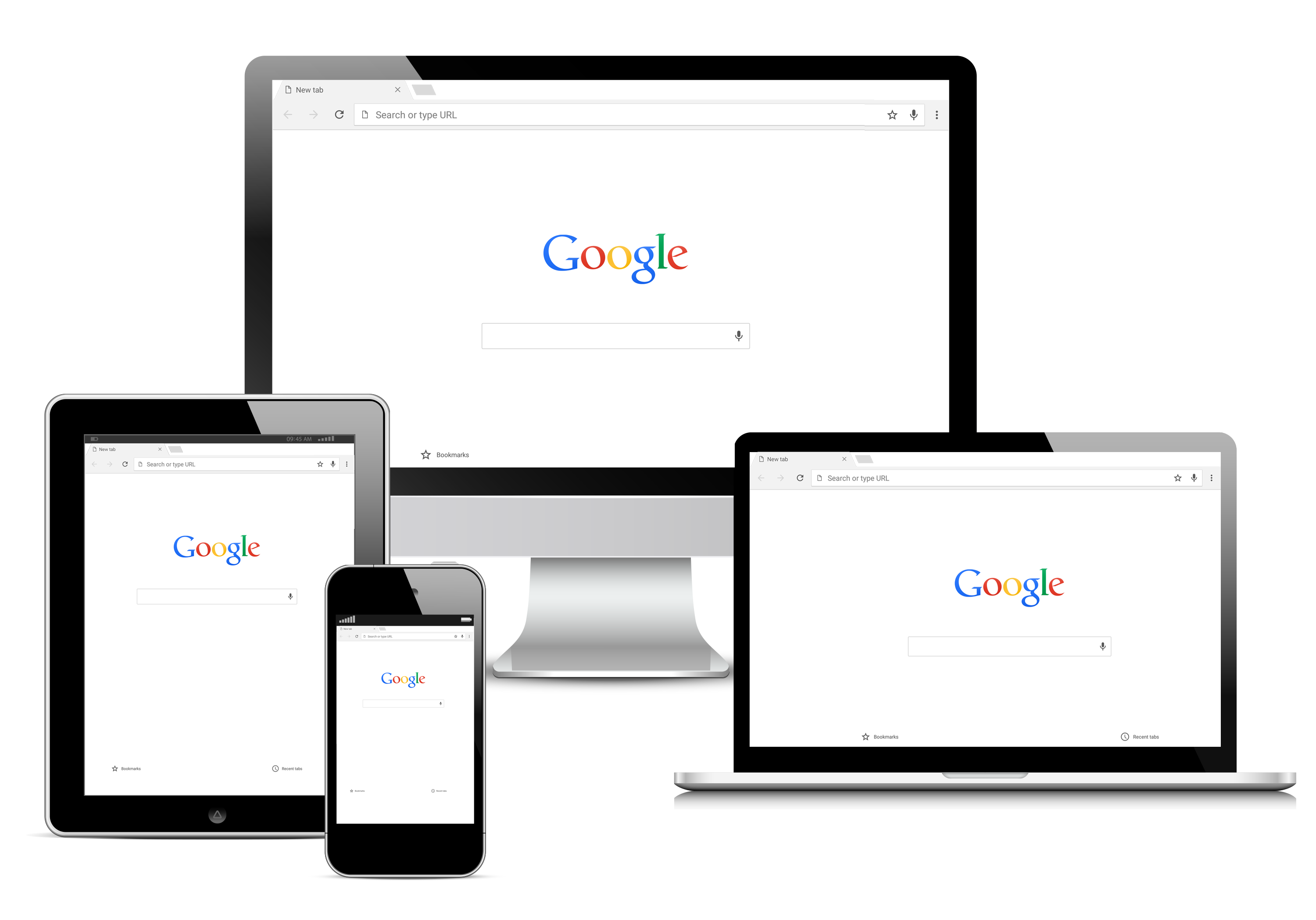
Desktop notifications are one of the best features of modern browsers. They show previews of email, football scores or even instant messages, letting you to take a quick glance at updates without leaving the work you're doing. you should Enable Google Chrome notifications. Doing so is pretty simple:
-
1. Open the Google Chrome Settings page. You can either type chrome://settings in the address bar and hit Enter or click the hamburger icon at the top right > Settings.
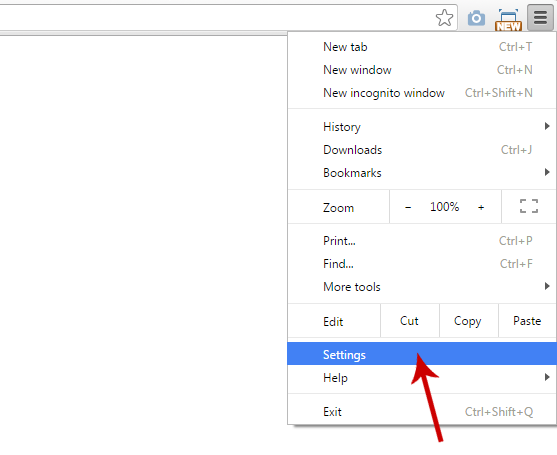
-
2. Scroll to the bottom and click Show advanced settings.
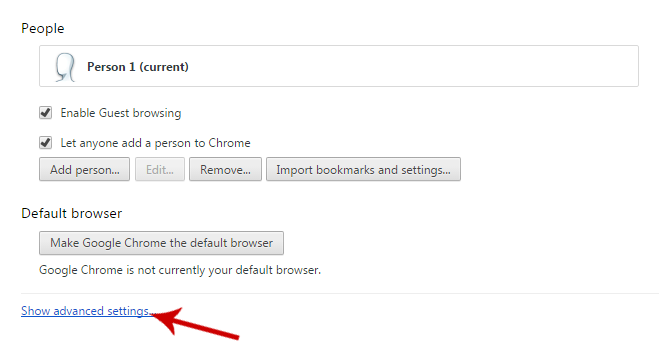
-
3. Under Privacy, click Content settings....
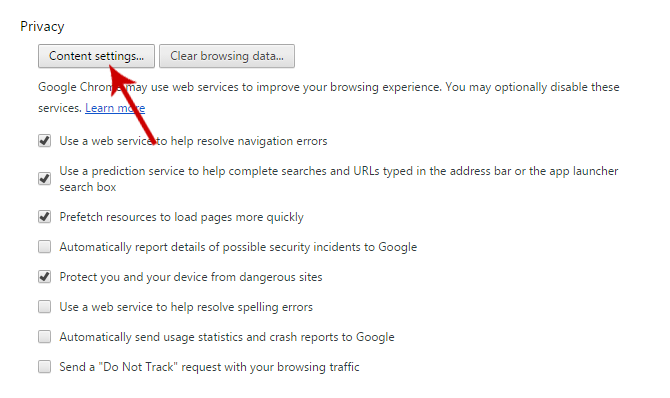
-
4. Scroll down to Notifications.
-
5. Unselect Do not allow any site to show desktop notifications.
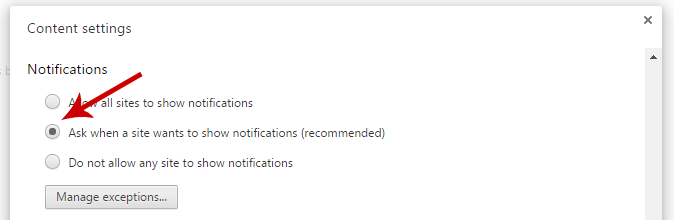
-
6. If you want to allow some websites to show notifications, you can click Ask when a site wants to show desktop notifications. Now sites will show notifications only if you permit them to.
-
7. Click Manage exceptions... to see the list of sites that you've granted permission for notifications. Click the X to the right of any of these URLs to whom you want to start sending their notifications.