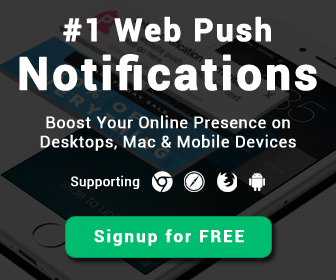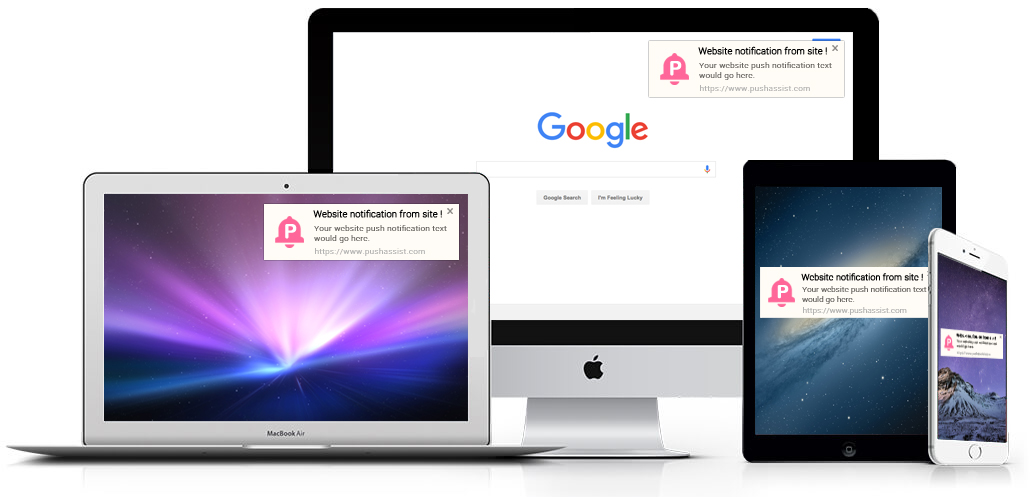
Do not want to receive a push notification from a website you subscribed earlier?
Here is a quick guide to Disable Web Push Notifications on desktop and mobile. Follow these simple steps to disable notification from an unwanted website.
How to Enable/ Disable Web Push Service on Desktop
Chrome Browser
See how you can enable or disable web push notification in Chrome
Step 1-
Open Chrome browser and follow the given path or simply type-
chrome://settings/content in a new tab.
Step 2-
A pop-up window with content setting will be displayed.
- Scroll down to Notifications
- Go to Manage Exceptions
Step 3-
In this section a list of website URL, you have subscribed for will appear. Select the website URL you want to unsubscribe. Here you can allow, deny or completely delete a website URL.
Firefox Browser
Check how you can enable or disable web push notification in Firefox
Step 1-
Open Mozilla Firefox browser, then go to Firefox menu and select options.
Step 2-
Select the content segment and tap on the choose button under Notifications.
Step 3-
A Notification Permissions window will pop-up. In this section, select the site URL’s you wish to unsubscribe. Then click on Remove Site.
- To stop all sites from sending push messages, click Remove All Sites.
- Websites will need to ask your permission to send messages in the future.
Safari Browser
Check out how to enable or disable web push from a particular website on Safari Browser
Step 1-
Open your Safari browser and click on Safari. Under Safari panel click on Preferences.
Step 2-
Select the website you wish to remove from notification section. Click on Allow or Deny as per your preference.
How to Enable/ Disable Web Push Service in Mobile Devices
Disable Notifications on Android Devices
Step 1-
Open Chrome browser and Click on Menu, under this section tap Settings.
Step 2-
Scroll Down and click on Site Settings
Step 3-
In Site settings, again continue to scroll down and choose Notifications.
Step 4-
In Notifications section, select the site you want to allow or deny web push services.
Step 5-
On the next screen, tap on clear & reset, a pop-up will appear asking for your permission to allow or Block notifications from the selected website. Choose the option as per your preference.